Android 14 brings an array of new features, particularly enhancing multitasking capabilities. Despite some exclusive features for Pixel devices, users across various phones, including the Samsung Galaxy S23 Ultra with One UI 6 beta, can benefit from significant tools, especially in terms of multitasking. One standout feature is the ability to drag and drop content between apps, streamlining the user experience. For users on the Google Pixel 8 Pro or Samsung Galaxy S23 Ultra, mastering this drag-and-drop functionality is a valuable skill. This feature allows individuals to select and move text seamlessly between different applications, eliminating the need to copy or save content locally. This tool opens up numerous possibilities for users, such as copying ingredients from a website and pasting them into a notes app or sharing troubleshooting instructions with friends.
Android 14 makes this process more accessible and universal, irrespective of whether your device supports foldable technology. The steps are straightforward: highlight the text you want to copy, press and hold until it’s movable, swipe to navigate between apps, select the destination app, and drop the content. While this feature is not without its quirks, like occasional pasting issues, it represents a powerful addition to Android’s multitasking capabilities. As Google continues to refine and expand these features, users can expect an even more seamless and efficient experience in future updates.
If you’re interested in extending this connectivity, check out our guide on Copy and Paste Between Your Apple Device with Universal Clipboard
What exactly is drag and drop?
Drag and drop is a versatile feature allowing users to select text and effortlessly transfer it between apps without the need to copy or save content locally. This functionality expands the realm of possibilities, from moving an ingredients list to a notes app to sharing troubleshooting instructions directly from Reddit with a friend. Essentially, drag and drop simplifies single-screen multitasking, providing users with a convenient way to transfer information seamlessly between different applications on their Android device.The drag-and-drop feature may feel like a blast from the past, considering Apple introduced it to iOS years ago, even showcasing an expanded version in iOS 16 with a memorable drag-and-drop-the-dog demo. Google incorporated this feature into Android 13 in 2022, but it was confined to split-screen multitasking. On single-screen devices, especially in split-view mode, it proved somewhat cumbersome, shining more on foldable devices like the Galaxy Z Fold 5 or Pixel Fold.
However, with the advent of Android 14, Google has streamlined the process for users across all devices. No longer constrained to split-view mode, this functionality is now easily accessible without the need for a foldable device upgrade. Users can simply highlight content and execute some impressive finger movements to effortlessly navigate the drag-and-drop feature, making text transfer between apps more user-friendly and accessible.
Drag and drop between apps on Android 14
Grab your smartphone running Android 14 and open the app you want to take content from. We tested this on a stable version of Android 14 running on a Pixel 8 Pro and the One UI 6 beta running on a Galaxy S23 Ultra. We use images from both below.
Opening the App:

Begin by unlocking your smartphone running Android 14 and launching the app you wish to extract content from. We conducted these steps on a Pixel 8 Pro with a stable Android 14 version and a Galaxy S23 Ultra running One UI 6 beta, utilizing images from both devices.
Text or Image Selection:
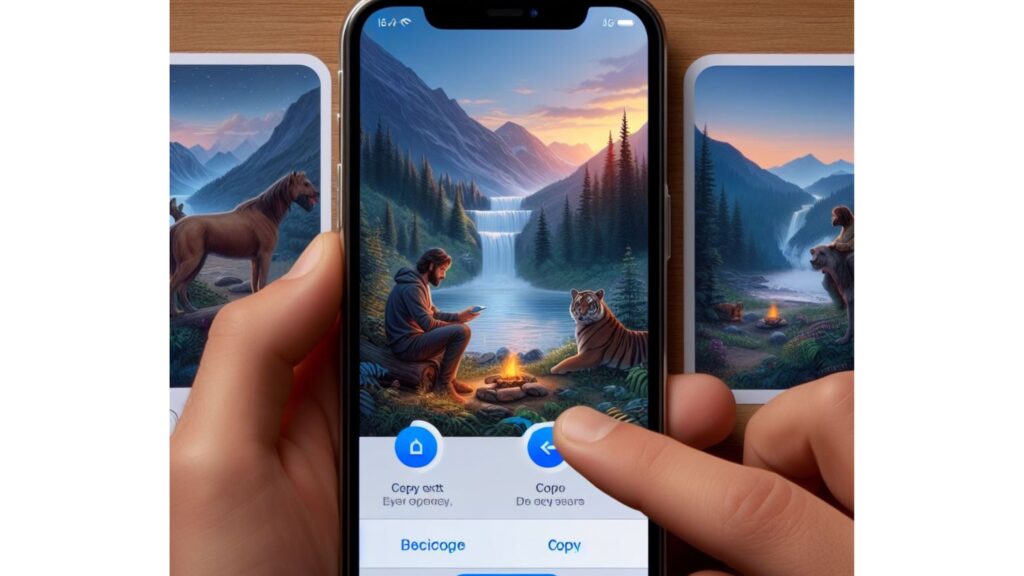
Once inside the desired app, select the text or images you want to copy. In our illustrations, we’re copying text from articles on the Android Police website.
Long-Press for Selection:
Press and hold the selected text until it becomes movable. The content will follow your thumb’s movement across the screen.
Swipe Gesture:

Use a secondary finger or your alternate hand to swipe home or open the recent apps list. This might involve holding the text with your right thumb while navigating with your left hand.
Selecting the Destination App:
Choose the app where you want to place your selected text, either from the app drawer or the app switcher. In our example, we opt for a blank note in Google Keep.
Activating the Cursor:
Ensure the cursor is active in your chosen app.
Drop the Content:
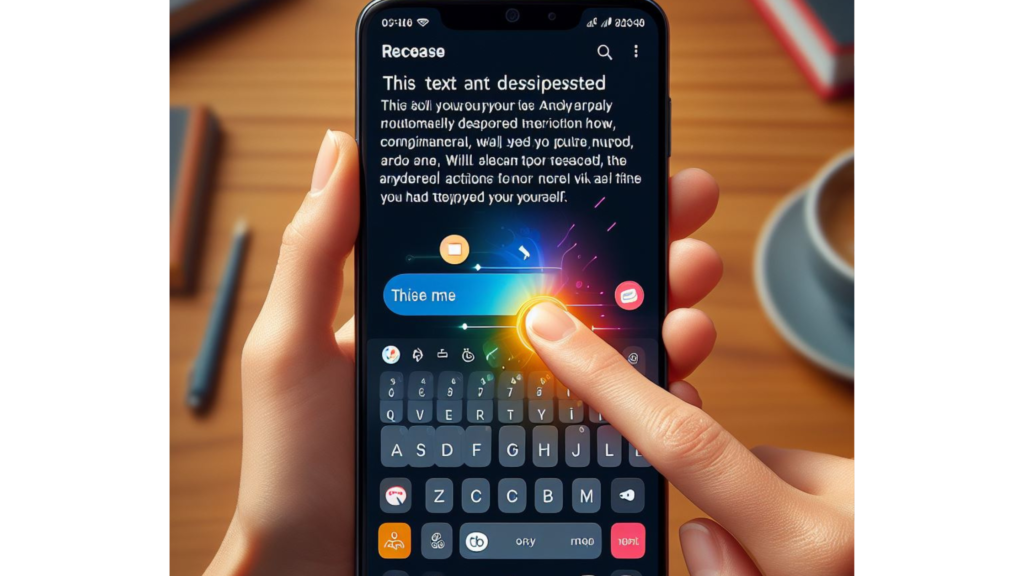
Release the text from your finger; it will be automatically deposited into the app. Now, you can edit, send, or perform any desired actions with the text as if you had typed it yourself. While Android 14 introduces a valuable drag-and-drop feature, it comes with its quirks. Users may encounter occasional issues where pasting text fails without apparent reasons. If faced with such a situation, a simple repetition of the process often yields success on the second attempt.
Unfortunately, the drag-and-drop functionality seems less cooperative with photos universally. Despite our extensive testing on the Pixel 8 Pro and Galaxy S23 Ultra, combining various apps and photos didn’t consistently produce desired results. Notably, attempting to drag photos between content, like extracting images from internet browsers, often led to their disappearance upon releasing the finger. A notable exception is within the file browser, where dragging and dropping works seamlessly for files and text alike, displaying the content as its file name. This enables hassle-free movement of images to apps such as Google Keep and Messages. Ideally, Google will extend support for media movement between apps, encompassing more scenarios, including web-based interactions, thereby mitigating the need to save or copy photos and videos.
A Valuable, Though Limited, Tool for Android Use
The ability to move content between apps without engaging split-screen mode is undoubtedly a valuable tool, even if it has its imperfections. While not flawless, it streamlines user interactions. Ideally, Google will enhance and expand this feature’s capabilities in future Android updates. In the meantime, users can optimize their experience by exploring adjustments to key settings in Android 14, improving overall usability and satisfaction.
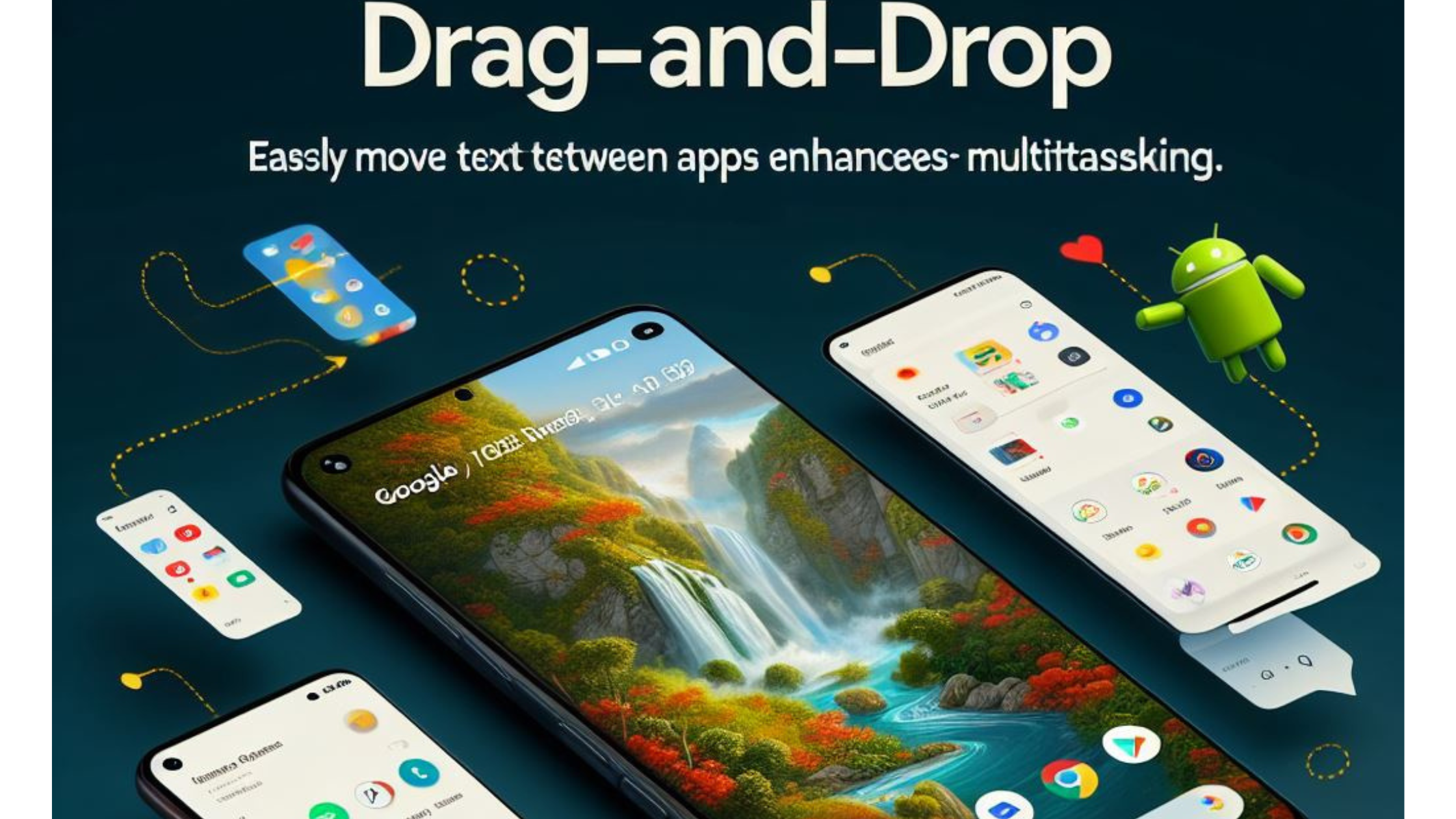
[…] December 22, 2023 How to drag and drop content from app to app on Android 14? […]