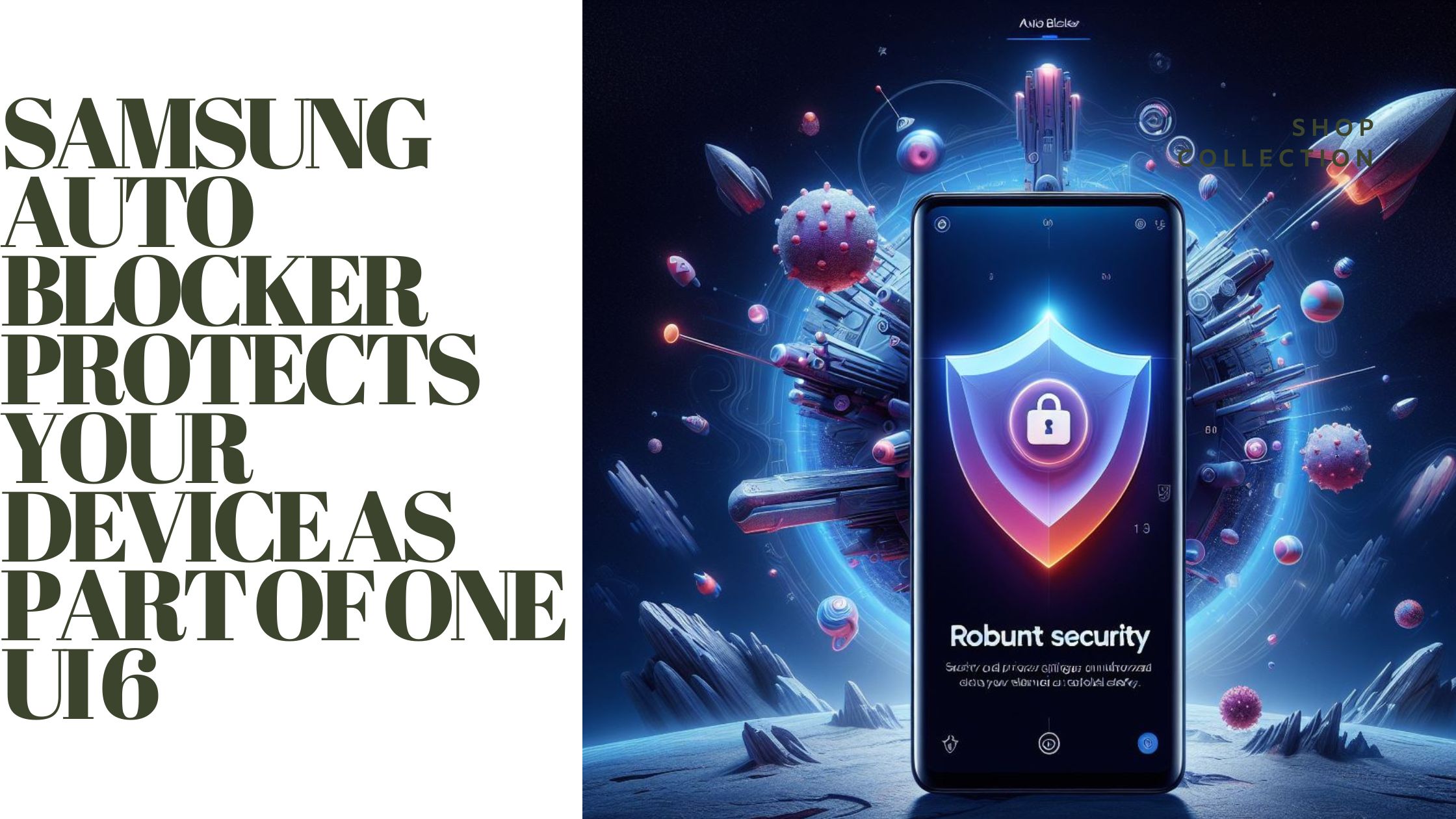In One UI 6 (Android 14), Auto Blocker Protects ensures security in Security and Privacy settings. It is strategically placed within the Security and Privacy settings. Auto Blocker stands as a formidable shield, diligently safeguarding your Galaxy device and valuable data. Activated, it staunchly blocks unauthorized app installations, becoming a dedicated gatekeeper.
Going beyond just gatekeeping, it actively scans for malware, acting as a vigilant defender against potential threats. By proactively blocking malicious activities, Auto Blocker plays a pivotal role in fortifying the security infrastructure of your device. Experience heightened security in One UI 6, empowering confident navigation through the digital landscape. Your Galaxy device is equipped with advanced protective features.
Explore more about Android 14 features and functionalities: How to Drag and Drop Content on Android 14.
How to enable Samsung Auto Blocker Protects?

Enable Auto Blocker on Galaxy for straightforward security enhancement on your device. Follow these steps:
1. Access Settings: Navigate to the Settings menu on your Galaxy device.
2. Go to Security and Privacy: Within Settings, locate the Security and Privacy section.
3. Access Auto Blocker Settings: Once in the Security and Privacy menu, find the Auto Blocker option.
4. Toggle Auto Blocker On: Activate Auto Blocker by toggling the switch to the “On” position.
5. Review License and Privacy Policy: A pop-up window may appear, presenting the End User License and Privacy Policy. Carefully review and agree to these terms. Note that the appearance of this window depends on your country or region.
With Auto Blocker enabled some functions are restricted. “Install unknown apps” is disabled, and “App protection” can’t be turned off. These limitations contribute to a more secure environment by preventing unauthorized installations and ensuring continuous protection for your Galaxy device. With Auto Blocker in action, your device becomes a fortress against potential threats, offering peace of mind in your digital interactions.
Blocking apps from unauthorized sources
Auto Blocker Protects fortifies your device against malicious apps by restricting installations solely to authorized stores, enhancing security. Popup blocks unknown app installs, preventing further installation steps. Ensure device security with verified, safe app additions. Safeguard data and device integrity.
Note: With Auto Blocker activated, the “Install unknown apps” settings menu is deactivated, and changes to this setting cannot be made. This intentional restriction is part of the security framework to maintain a controlled and secure environment, emphasizing the importance of app installations from trusted sources.
Scanning for suspicious activity
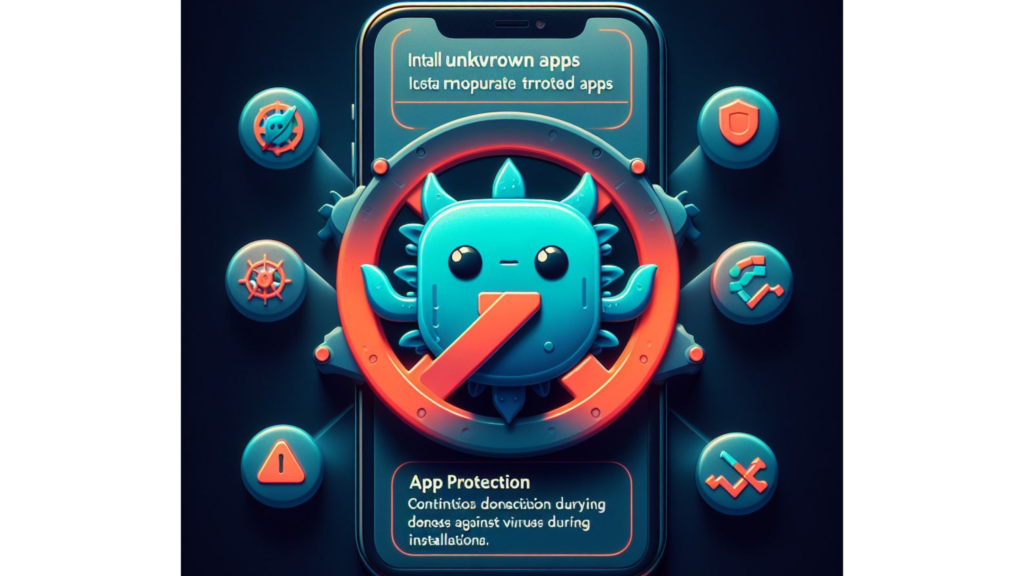
Auto Blocker activates “App protection,” boosting defence against viruses and spyware. Security scans during app installs, promptly alerting and blocking detected threats.
Note: While Auto Blocker is on, the “App protection” setting remains enabled and cannot be disabled. This ensures continuous vigilance against potential security threats, reinforcing your device’s protection against harmful applications.
Blocking malicious commands sent via USB cable
Auto Blocker goes beyond merely preventing unauthorized access; it acts as a formidable shield against malicious commands transmitted through USB connections. Auto Blocker Protects blocks harmful commands when linked via USB.
This proactive measure safeguards your device and data from potential manipulation, fortifying your security by preventing the exploitation of USB connections for unauthorized access or nefarious actions. With Auto Blocker in place, rest assured that your Galaxy device remains protected from external threats seeking to exploit USB interfaces.
Messaging app protection

Within Auto Blocker’s advanced settings lies the option for “Messaging app protection.” This feature, known as Samsung Message Guard, proactively blocks images suspected of harbouring malicious content or malware within messaging apps, even those developed by third parties. By activating this setting, you fortify your device against potential security threats linked to multimedia content in messaging applications. You can check the official website to read more by clicking here
Note: The “Messaging app protection” setting applies to third-party messaging apps, extending protection to various platforms. It goes beyond native apps on your device.
Blocking software updates transferred via USB cable
Auto Blocker offers an advanced setting to enhance security by blocking software updates transferred via USB cable. This feature is crucial in preventing the installation of potentially malicious system software from external sources directly connected to your device.
Note: Enabling this setting ensures a secure environment by restricting software updates to authorized and trusted channels, minimizing the risk of malicious software infiltrating your device through physical USB connections.
Frequently Asked Questions (FAQ)
Q1. What is Auto Blocker Protects, and how does it enhance security on One UI 6?
A1. Auto Blocker is a security feature integrated into the One UI 6 operating system. It acts as a comprehensive defense mechanism against potential threats by restricting unauthorized access and actions on your Galaxy device. The feature encompasses multiple settings, safeguarding against malicious apps, USB commands, and more, ensuring a secure digital environment.
Q2. How do I enable Auto Blocker on my Galaxy device?
A2. Enabling Auto Blocker is simple. Navigate to Settings, then go to Security and Privacy. Find the Auto Blocker option and toggle it to the “On” position. Users must review and agree to regional-specific End User License and Privacy Policy.
Q3. Can I install apps from unknown sources with Auto Blocker enabled?
A3. No, with Auto Blocker activated, the “Install unknown apps” feature is disabled. This intentional restriction is in place to prevent the installation of apps from unauthorized sources, enhancing security by allowing only authorized store installations.
Q4. What does “Messaging app protection” within Auto Blocker entail?
A4. Messaging app protection” is an advanced setting within Auto Blocker that activates Samsung Message Guard. This feature proactively blocks images suspected of containing malicious content or malware within messaging apps, even those developed by third parties. Enhance security for your device and data in messaging apps with an additional protective layer.
Q5. How does Auto Blocker prevent software updates via USB cable?
A5. Auto Blocker offers an advanced setting to block software updates transferred through a USB cable. Designed to prevent potentially malicious system software installations. Blocks sources physically connected to your device. By restricting software updates to authorized channels, it minimizes the risk of malicious software infiltrating your device through USB connections.